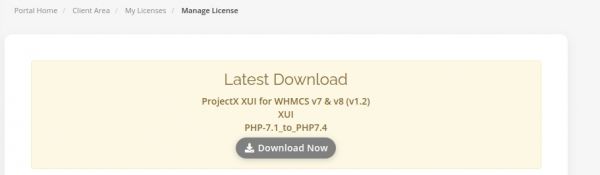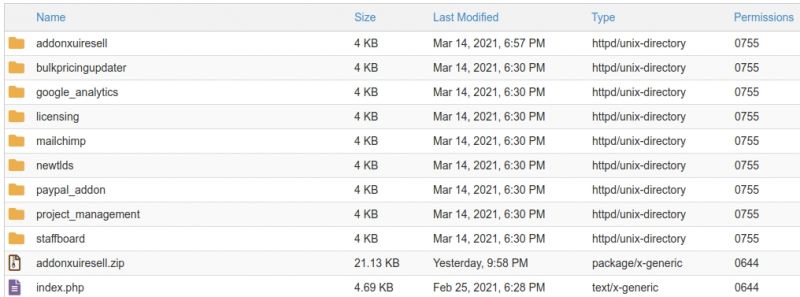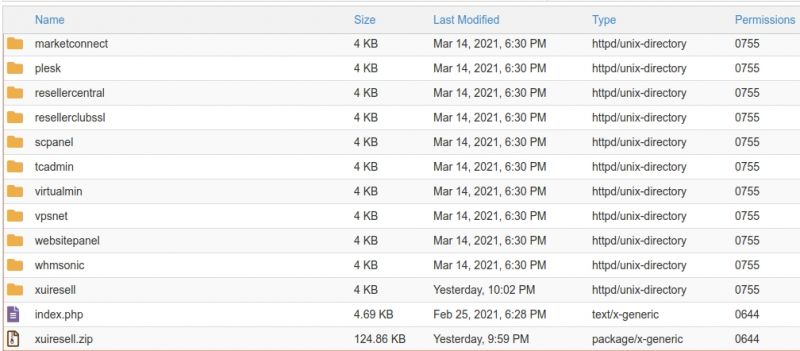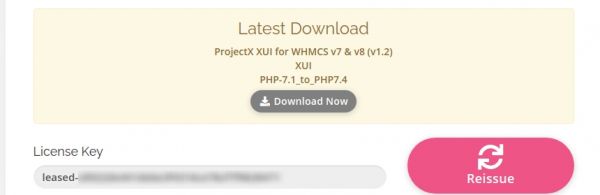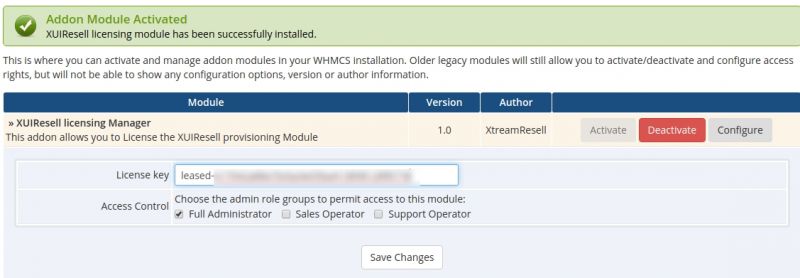WHMCS Billing Module for XUI: Difference between revisions
From WHMCS Provisioning Modules
| Line 37: | Line 37: | ||
=== License ProjectX for XUI === | === License ProjectX for XUI === | ||
4. Log in to our client area and get your license key. | |||
[[File:step4.jpg|600px]] | [[File:step4.jpg|600px]] | ||
5. In Whmcs go to "System Settings" > "Addon Modules". | |||
[[File:step5.jpg]] | [[File:step5.jpg]] | ||
6. Click Activate. | |||
7. Click Configure. | |||
8. Paste your License Key in, Check the box "Full Administrator" and click Save. | |||
[[File:step6.jpg|800px]] | [[File:step6.jpg|800px]] | ||
Revision as of 08:27, 23 March 2021
Overview
This module allows Users to be auto-provisioned instantly on payment for XUI. Automates the adding of credits for Reseller's and Users.
Requirements
Requirements are the same as WHMCS.
Requirement Minimum Recommended PHP Version 7.2 Latest 7.3 or 7.4 Release PHP Memory Limit 64MB 128MB**
Installation and Configuration
Download and Upload ProjectX for XUI
In this tutorial we will show you how to successfully install ProjectX For XUI. We will guide you step by step through the whole installation and configuration process.
1. Log in to our client area and download the module.
2. In the downloaded file you might find one or two packages that support different PHP versions. In the most recent versions of the module, you will find only one package that supports PHP 7.2 and later.
3. Extract the package and upload its contents
addonxuiresell will be uploaded to whmcs/modules/addons
xuiresell will be uploaded to whmcs/modules/servers
The content of the package to upload should look like this.
License ProjectX for XUI
4. Log in to our client area and get your license key.
5. In Whmcs go to "System Settings" > "Addon Modules".
6. Click Activate.
7. Click Configure.
8. Paste your License Key in, Check the box "Full Administrator" and click Save.
Configure ProjectX for XUI
In order to create and configure a product, go to 'System Settings' → 'Products/Services'.